Yes! By clicking the Download button on the PDF preview screen, users can download the PDF directly to their desktop without saving it to the record.
PDF Generator – Part of Our CPQ Apps Suite on Salesforce
Simplifying Document Generation on Salesforce
Effortlessly create branded PDFs on Salesforce with GoCloudz. Try it now!
Harness the power of PDF Generator to effortlessly create branded PDFs within Salesforce. Our solution offers highly customizable templates, enabling you to present your data exactly the way you envision.
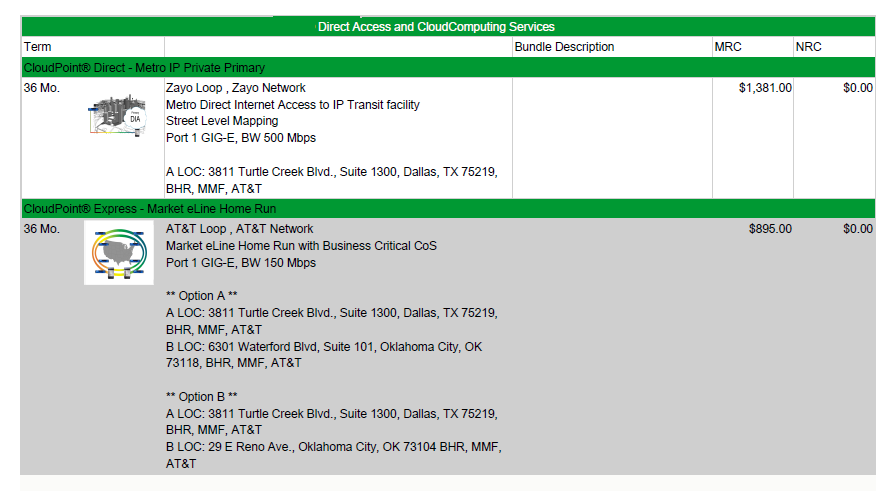
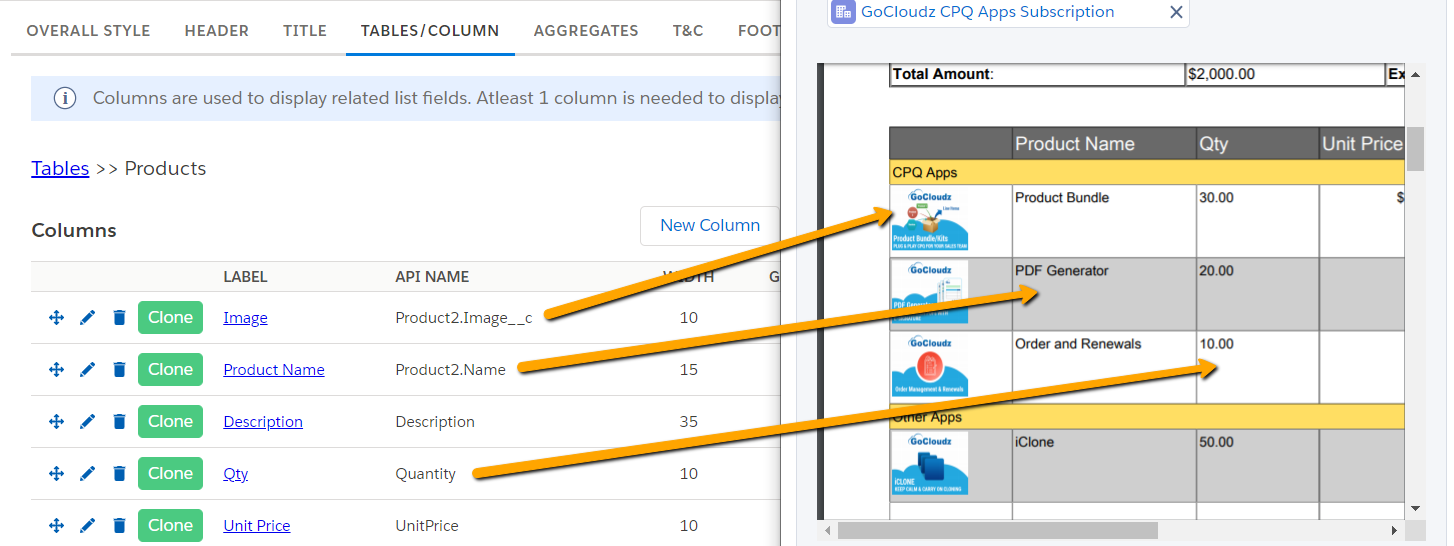
It’s a fully Salesforce-native PDF solution that ensures both document and data security.

It has significantly transformed our sales documentation process. The integration with Product Bundle feature has been a game-changer, allowing us to create and send advanced quotes and proposals, far exceeding the capabilities of the standard Salesforce. It has revolutionized our E-Signature process. Team deserves special mention for their responsiveness.

MD, Reclaim Synergy

We’ve been looking to break away from the boring Salesforce quote templates for year – it limited our ability to customize anything, even simple features like page breaks and line item gropuin. PDF Generator allows us to easily visualize quote line items for customers and COMPLETELY customize our template. I’ve never received such excellent support as GoCloudz. Very pleased !!

SFDC Admin, Telue Corp.

While the template builder for SF CPQ looks good during the demo, it was asful to deal with in actuality. While they have a WYSWIG interface – it does not always render accurately and you have to go clean it up in HTML. The PDF Generator gives a lot of flexibility but is also very solid in the output – everyone loves the look of the PDFs. I was able to build templates quickly. Great tool !!

Principal Sales, Unanet
To install the PDF Generator app successfully, you need to activate the Quote and Order objects. This is because the app’s managed package includes pre-configured fields for these objects.
Yes! PDFs can be generated for any standard or custom object in your org, provided there is an active PDF template designed for that object.
Use PDF Rules to set criteria that trigger automatic PDF generation based on your business conditions.
For step-by-step guidance, please see this tutorial
Please ensure the following:
Salesforce stores address information as separate fields rather than a single composite field. To print the full address correctly, use the individual field API names instead of the composite BillingAddress or ShippingAddress.
For example, to print the Billing Address, use these merge fields:
{!BillingStreet} {!BillingCity} {!BillingState} {!BillingPostalCode} {!BillingCountry}
For Shipping Address, use –
{!ShippingStreet} {!ShippingCity} {!ShippingState} {!ShippingPostalCode} {!ShippingCountry}
Tip: Use the field picker in your PDF template builder to select these fields individually and assemble the complete address.
Please check this article for the resolution – https://gocpq.com/how-to-upgrade-appexchange-apps/
Yes! For Header, Title, Terms & Conditions, and Footer sections, append the .Currency function to your merge fields to format currency values according to the user’s locale.
For example: {!Amount.Currency}
For detailed instructions, please refer to this tutorial
In PDF tables, multi-currency formatting works automatically by default.
Yes! You can customize the PDF name for files stored under Files and Notes & Attachments related lists.
For step-by-step instructions, please see this tutorial
Yes! PDFs can be translated into all languages supported by the Salesforce PDF engine.
For more information, please refer this tutorial.
You can update the default email subject and body by navigating to PDF Settings >> Object & Recipient Settings >> Click the pencil icon to edit the Object
Yes! By clicking the Download button on the PDF preview screen, users can download the PDF directly to their desktop without saving it to the record.